How do I map to a network drive?
To map a network drive in Windows 10:
- Click the Start button.
- In the search box, type "This PC", then select "This PC" from the search results.
- Click Computer and then click Map network drive.
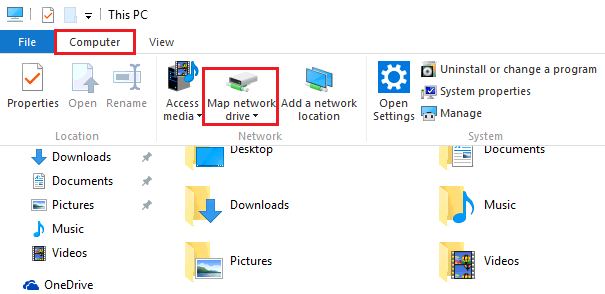
- In the window that opens, choose an available letter from the Drive list (in most cases this will be "S:")
- In the Folder box, type the path to the shared network folder (you will need to get this from your department - it is probably something like \\lib2\dept\deptname ).
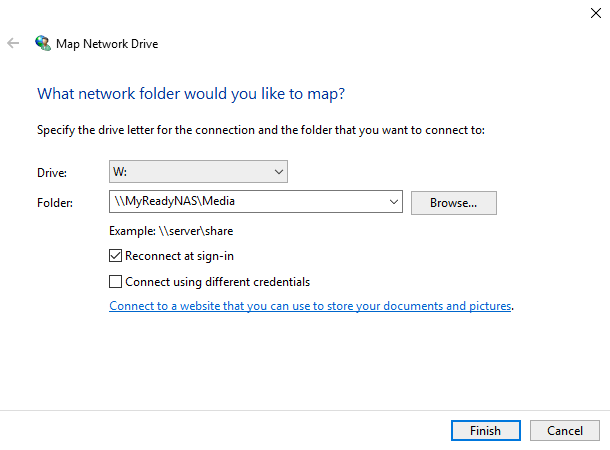
- Click Finish.
Your mapped drive is now available under This PC.
